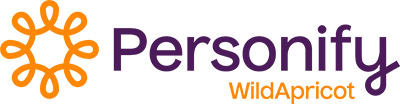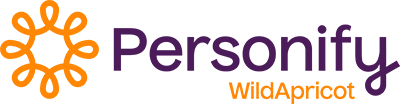You can provide for emails to be sent automatically when someone applies for membership in your organization, when they approach their membership renewal, and when they renew their membership. You can control who receives these emails, and customize the email themselves.
The delivery of membership emails is controlled separately for each membership level. You can customize the membership emails separately for each membership level, or customize the default email templates so that your changes are reflected in the membership emails for all new levels.
Membership application emails
Membership application emails are sent when someone completes the membership application form. Bundle activation emails are sent when a new membership bundle is created, or a new member is added to an existing bundle.
Automatic emails are not sent when a contact or member is added manually by an administrator. An administrator can manually send a password email to the contact by clicking the Email new password button from the Login details section of the Contact details tab on their contact record.
To control the delivery of membership application emails and bundle activation emails, choose the appropriate membership level then go to the New applications tab.

From here, you can customize the messages and control who receives them. You can choose to send the following membership application emails:
| Email type | Timing | Recipients |
|---|---|---|
| Application initiation | Sent immediately when member application is submitted and it requires administrator approval. If the application requires payment but not approval, the email is sent if payment is not completed online within 15 minutes. | Applicant and/or organization contact |
| Member activation | When new membership is activated or application invoice is fully settled | Member and/or organization contact |
| Bundle coordinator activation | When new membership bundle is created or application invoice is fully settled | Bundle coordinator and/or organization contact |
| Bundle member activation | When the new member is added to a membership bundle. | Member, bundle coordinator, and/or organization contact |
See also Invoices and receipts (below).
Renewal reminders
Renewal reminders are sent when a member is approaching their renewal date. You can turn the various renewal reminders on or off, and control how many days ahead of the renewal date they are sent. You can also control whether the member and/or organization contact receive the reminders. For bundle levels, you can also control whether to send the reminders to the bundle coordinator.
If enabled, renewal reminders are sent even if the level has recurring payments turned on.
To control the delivery of renewal reminders, go to the Renewal policy tab for each membership level.

You can choose to send the following renewal reminders:
| Email type | Timing | Possible recipients |
|---|---|---|
| Reminder 1, 2 | x number of days before renewal date | Member and/or organization contact |
| Renewal invoice | Same as Reminder 1 | Member and/or organization contact |
| Renewal day notice | Renewal day | Member and/or organization contact |
| Grace period notice | x number of days after renewal date | Member and/or organization contact |
| Lapsed notice | x number of days after renewal date | Member and/or organization contact |
The delivery of renewal invoices is not affected by the invoice settings on the Invoice and receipt settings screen.
Renewal notifications
From the Renewal policy tab, you can also control the delivery of renewal notifications. Renewal notification messages are sent when a membership has been renewed, or when an automatically recurring renewal has failed.

For each renewal notification, you can control whether the member and/or organization contact receives them. For bundle levels, you can also control whether to send the notification to the bundle coordinator.
You can choose to send the following renewal notifications.
| Email type | Timing | Possible recipients |
|---|---|---|
| Renewal pending | When membership renewal is initiated but renewal fee has not been paid online within 15 minutes | Member and/or organization contact |
| Renewal confirmed | When membership renewal fee is fully paid | Member and/or organization contact |
| Credit card expiry notification | Two weeks before and on the date of credit card expiry. Applies only to Wild Apricot Payments, Stripe, and Authorize.Net payment systems. | Member and/or organization contact |
| Recurring renewal failed | When recurring payment for membership renewal fails | Member and organization contact |
See also Invoices and receipts (below).
Member level change emails
Member level change emails are sent when a member changes their membership level.
There are two types of member level change emails:
| Email type | Timing | Recipients |
|---|---|---|
| Member level change initiated | When membership level change is initiated (unless membership is free or online payment is completed within 15 minutes) | Member |
| Member level change succeeded | When the new membership fee has been fully paid, or immediately when changing to a free membership level | Member and organization contact |
You cannot customize member level change emails, or control who receives them.
Invoices and receipts
Invoices are automatically emailed when someone performs a self-service transaction such as signing up for a membership or renewing a membership.
You can customize the invoice email and control whether invoices are sent to the payer and/or administrator, but any changes you make will be applied to all invoices issued throughout your entire system, including those issued for event registrations. Likewise, you can control who receives payment receipts via email, and customize the receipt email, but your changes will be applied to all receipts issued from your Wild Apricot account.
To customize the invoice and receipt emails, and control who receives them, hover over the Finances menu then click Invoice and receipt settings. For more information, see Customizing invoices and Customizing receipts.
Customizing emails for individual membership levels
You can customize the content of membership emails for individual membership levels by clicking on the email link within the appropriate membership level tab...

...then clicking the Edit button.

Within each email template, you can add or replace text, links, pictures, and macros using the options appearing on the content editor toolbar.
Customizing default membership emails
You can also modify the default membership emails so that your changes are reflected in the membership emails for all new levels. Whether your changes are reflected in existing membership emails depends on the choice you make when you save your changes to a default membership email.
To customize the default membership emails, hover over the Members menu and click the Membership emails option. A list of default emails will appear.

To customize any of these emails, click the email within the list then click the Edit button.

Within each email, you can add or replace text, links, pictures, and macros using the options appearing on the content editor toolbar.

To choose a previous email or an email template as the basis for the email, click the Copy from button. To restore the original pre-modified version of the email – the factory default – click the Restore default button.
The default membership emails are basic emails without any layout. To apply a layout, follow these steps:
- Click the Layouts icon towards the top of the screen.
- Click the layout you want to switch to.
- Click the Apply button.

After switching to a different layout, you can undo the layout change by clicking the Undo layout change button within the layout panel.

Any changes that you have made since the layout change will also be reversed.
After applying a layout, you can click the Appearance icon and set a background color for the message, and change the font set.

With a layout applied, you can click individual cells within the message and adjust cell settings, including background, padding, margins, and borders.
When you are ready to save your changes, click the Save button. You will be presented with the following choice:

Click Update only default template if you want your changes to be applied only to emails in future membership levels, and not to emails in existing levels.
Click Update email templates for all existing levels if you want your changes to be applied to emails in existing and future membership levels. This allows you to make a global change to this kind of membership email throughout all your membership levels. Any customizations you have made to existing membership emails of this type will be replaced with the version you are saving here.
Only the particular membership email you are currently modifying will be affected by your choice here. Any other membership emails will remain as they were.
After you have saved the default email, you can test it by clicking the Test button. A sample of the email will be sent to you containing sample data – not actual data from your database – to give you an idea of what the email will look like.