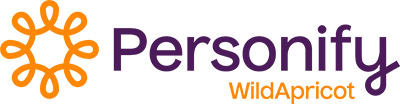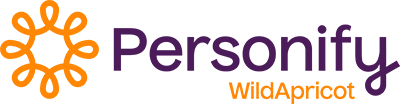You can set up automatic renewal for membership so dues can be automatically charged on a regular schedule. This saves your members the trouble of having to manually renew and pay their membership fees.
After you've configured your payment settings, you can enable automatic renewal payments for individual membership levels.
Note: If automatic renewal payments are enabled for a particular membership level, then members paying online for that membership level will not have any option other than agreeing to recurring payments. You can, however, set up another similar membership level without automatic recurring payments enabled to accommodate members who do not want to consent to recurring payments.
Setting up automatic renewal payments
To set up automatic renewal payments with one of the supported payment systems, follow these steps:
1. Set up an account
Set up an account with one of the supported payment systems and make sure you do the following.
Wild Apricot/AffiniPay
No special setup is required.
Authorize.Net
Subscribe to their Customer Information Manager (CIM) service.
PayPal Checkout
Make sure that Merchant Initiated Billing (aka Reference transactions) is enabled for your PayPal account. You can either wait up to 2 weeks for this to occur automatically or you can contact PayPal yourself and request the change.
Stripe
Proceed with configuring your payment settings on Wild Apricot.
2. Configure your payment settings
Once you have an account set up, follow the appropriate set of instructions below to configure your payment settings for your payment system.
- Payment settings for Wild Apricot/AffiniPay
- Payment settings for Authorize.Net
- Payment settings for PayPal Checkout
- Payment settings for Stripe
3. Enable automatic recurring payments for each membership level
Navigate to the Members > Levels, select the level, then click the Renewal policy tab. Select a Renewal period, then enable the Automatic recurring payments option and click Save at the top of the screen.
If you choose a specific date rather than the join date for a renewal period, new members will be billed the full membership fee for the period between their join date and their first renewal date.
Recurring payments are not supported for renewal periods greater than 1 year.
Stopping automatic renewal payments
Members can cancel recurring automatic renewal payments from their member profiles. Log in to your profile, click the Invoices and payments tab, and click the Stop recurring payments button.
If a member has set up recurring automatic renewal payments, suspending the member will automatically stop the recurring payments on the former member's card. Archiving the contact will also stop any recurring payments.
By members
Members can stop automatic renewal payments from their WildApricot member profile page. To do so, they click the Invoices and payments tab in their profile then click Stop recurring payments button beside the membership renewal transaction.

The member will be asked to confirm their request.
By WildApricot administrators
Administrators can stop recurring payments from the member's membership details. On the Membership tab, click the Stop button. You will be asked to confirm your request.

Cancelling a recurring payment does not affect the member's membership status.
Changing credit card information
Members paying recurring membership fees via WildApricot Payments, Authorize.Net, or Stripe can change their credit card information from their member profile. Administrators can update the credit card details from the Membership tab of the member's contact record.
To change credit card information for a member using PayPal, the member or the administrator can stop the recurring payments then set them up again.
By members
For members paying via WildApricot Payments, Authorize.Net, or Stripe, an Update credit card link will appear on their member profile under the Membership details heading.

If their existing credit card is within 2 weeks of expiration, an Update credit card button will appear within a yellow warning box at the top of the Membership details section.

If their credit card has already expired, the button will appear within a red warning box.
Clicking the Update credit card link will allow members to update their credit card details. To verify the new credit card, a temporary charge of $1.00 USD will be applied to the card then automatically voided once the card is verified.
For monthly automatic renewals only: Expiration emails will be sent to members when their credit card is 2 weeks from expiration, and again when the card actually expires. You can control the delivery of these emails in the Renewal notifications section on the Renewal policy tab for each membership level.
By administrators
Administrators can update credit card information for members paying via WildApricot Payments, Authorize.Net, or Stripe by clicking the Update credit card button on the Membership tab of the member's contact record.
Changing a member's membership level
If a member upgrades to a membership level with recurring payments enabled, they will follow the recurring payment process as a new member would. If a member who is currently set up to make recurring payments changes membership levels, the effect of the change depends on which payment system your site is using.
Any changes to membership level will be automatically reflected in the membership fee charged to the member.
Changing membership fees
If you change the membership fee for a level with recurring payments enabled, the change will affect existing members who will be charged the new fee on their next scheduled payment date.
Changing the renewal period
If you change the renewal period for a level with recurring payments enabled, the change will be applied to existing members. The renewal date will be shifted according to the current renewal settings.
Payment failures
If a recurring payment is not successfully processed, it will be retried, up to a specific number of attempts. The number of attempts depends on the payment system your site uses.
- Wild Apricot/AffiniPay
4 (1 attempt every 6 hours)
Configurable? No - Authorize.Net
10 (1 attempt every 6 hours)
Configurable? No - PayPal Checkout
3 over 3 consecutive days
Configurable? Yes, for each recurring profile from PayPal Manager - Stripe
4 (1 attempt every 6 hours)
Configurable? No
If the recurring payment is still unsuccessful after the total number of attempts, the member's recurring payment profile (or subscription, in the case of Stripe) will be deleted. The profile deletion will be recorded in your financial history.
A Recurring renewal failed email will be automatically sent to the member and the organization contact, unless you have disabled these emails from the Renewal policy tab.
Automatic renewal payments -- Member view
When a membership applicant selects a membership level with automatic renewal enabled, a Pay recurring invoice button will appear instead of a Pay online button.
When the member clicks the Pay recurring invoice button, a detailed invoice appears.

Discount coupons cannot be used with automatic renewal payments.
To complete the payment, the member clicks Pay online.
After completing the payment, the member will see a confirmation message. When subsequent payments are processed, the member will be emailed a payment receipt. For instructions on customizing payment receipts, see Customizing receipts.
Note: If an automatic membership renewal is not approved before the next renewal date, the system will automatically charge the member for each month between the application date and the approval date. To avoid this catch-up behavior, an administrator can update the renewal date to the approval date.
Extra charges
Any extra membership charges will be included in subsequent payments only if you enabled the Include in renewals option for the extra charge field in your membership fields.