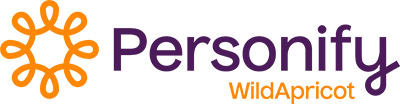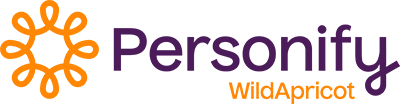Overview
To renew their memberships, members can log in on your WildApricot website, click the Renew button, and pay the renewal invoice. You can automate the membership renewal process with customized reminders and actions for each membership level.
To fully automate the renewal process, you can set up automatic renewal payments. When you offer automatic renewal payments as an option for your members, membership dues can be automatically charged on a regular schedule, saving your members the trouble of remembering to renew their membership and pay their member fees.
Membership renewal settings can be found under the Renewal policy tab for each membership level.
Note: Members within a membership bundle all share the same renewal date, and renewal is managed by and invoiced to the bundle coordinator.
A note about increasing your membership fees
Many organizations need to increase their membership fees on an annual basis. This can impact the renewal process for members, as fee changes are not automatically applied retroactively.
Members who have already been issued invoices at your previous membership prices and are pending renewal will need new invoices issued if you wish to apply the new fee structure to their membership after the renewal process has begun.
Membership fees are assigned per membership level, so any changes to membership fees must be made within the details for each membership level.
- To learn how to change your membership fees, please view Increasing your membership fees.
- To change an an invoice that has already been generated, view Adjusting, voiding, and deleting invoices.
- To email updated invoices, view Emailing and printing invoices.
Renewal policy tab
To view the renewal policy settings for a particular membership level, follow these steps:
- Select Members from the admin sidebar menu and then Levels from the top menu.
- Click the name of the membership level you want to modify.
- Select the Renewal policy tab.
- Adjust your policy settings as required. See the information below for details on each setting.
- Select Save in the top left corner of the screen when you are finished.

Renewal period and date
You can set the renewal period (renewal frequency) and the date of renewal for each membership level.
Navigate to Members > Levels, select the level, then click the Renewal policy tab. 
The Join date is the day a member's application was submitted.
You can choose instead to set a Specific date for renewal, such as the first day of a month, the first day of the year, a birthday, or other date.
After a member has joined and is active, the Member since date and the next Renewal due date will be displayed under the Membership tab for the individual member.

Important Note: The Member since date, found under the Membership tab of an individual member's record, is the day when the member achieved a status of Active. The Join date may differ from the Member since date if your membership process requires approval and payment before the member is considered Active.
Note: You can allow membership dues for new members to be adjusted proportionally according to the actual remaining time before the next renewal date, if their renewal date will be different than their Join date because you have set a Specific date for renewal.
For more information, see Prorating membership dues.
Setting up automatic renewal payments
From the Renewal policy tab, you can set up automatic renewal payments so that members can be automatically renewed and charged fees on a regular schedule.
To enable automatic renewal payments for a membership level, navigate to Members > Levels, select the level, then click the Renewal policy tab. Click Enabled under Automatic recurring payments. 
Note: Before you can enable automatic renewal payments for a membership level, you must configure your Payment settings to allow online payments.
For more information, see Payment settings.
If you selected a Specific date rather than the Join date to serve as the renewal due date, new members will be billed the full membership fee for the period between the join date and the first renewal date.
Limiting membership self-renewals
From the Renewal policy tab, you can limit the ability for members to renew in advance and control how many days ahead members can renew.
If you check the option to Limit renewal to 1 period ahead, then members cannot renew an infinite number of periods into the future. With this option enabled, you can choose to limit renewals to a certain number of days or months before the membership expires. These options are only visible after you have selected a renewal period (frequency of renewal).
When a member is prevented from renewing their membership because of these limits, a notice informing the member of the next possible renewal date will appear in place of the Renew button on their profile.
If you uncheck the option to Limit renewal to 1 period ahead, then your members will be able click the Renew button within their member profile and renew as many periods into the future as they wish.
Preventing membership self-renewal
Admins can prevent members from managing their own renewals by selecting the option to Disable self-service for members renewal in Members > Levels > Renewal policy > Limit renewals. 
Renewal reminders and actions

From the Renewal policy tab, you can enable automated renewal reminders and actions for a specific membership level. There is a great variety of possible setting combinations here, but the following descriptions explain the most common settings:
Reminders
14 days before renewal date
- Generate invoice and change status to Pending - Renewal
A membership renewal invoice will be generated and the membership status will be changed to Pending - Renewal for all members without automatic renewal payments and for members automatic renewal payments have been stopped. - Email invoice
The membership renewal notice and invoice will be emailed to active members who have not yet renewed. Depending on whether you've specified system email recipients, a copy of the email may also be sent to one or more administrators. If the member clicks the View invoice online link within the emailed invoice, they will be able to view and pay the invoice online without logging in. - Send renewal reminder email 1
A separate reminder email will be sent to the member and/or bundle coordinator. To modify the reminder email, click the renewal reminder email 1 link.
7 days before renewal date
- Send renewal reminder email 2
Reminder email will be sent to the member and/or bundle coordinator. To modify the reminder email, click the renewal reminder email 2 link.
On renewal date
- Send renewal day email notice
Renewal day email notice will be sent to the member and/or bundle coordinator. To modify the renewal day email notice, click the renewal day email notice link.
Actions
If not renewed within 7 days
- Change renewal period to never
Renewal period for the member will be changed to Never. - Change membership level to
Membership level for the member will be changed to the level you choose. - Send grace period email notice
Grace period email notice will be sent to the member and/or bundle coordinator. To modify the grace period email notice, click the grace period email notice link.
If not renewed within 14 days
Note: Automatically voiding overdue invoices helps you avoid situations where a member accidentally pays an old invoice after renewing their membership and therefore pays twice.
- Void renewal invoice
Membership renewal invoice will be automatically voided for members with a status of Pending - Renewal if not fully paid within the specified number of days following the renewal date. The invoice will be voided whether generated automatically or manually. - Change status to lapsed
Membership status of the member will be changed to Lapsed. - Change renewal period to never
Renewal period for the member will be changed to Never. - Change membership level
Membership level for the member will be changed to the level you choose. - Suspend membership
Suspend the member, converting them to a non-member contact. Membership details will be remembered, and the membership can be reactivated by an administrator. Be careful not to check this option if the number of days is set to zero and automatic renewal payments is enabled. In that case, the member may get suspended just before the automatic renewal fee is charged. - Archive record
The member's record will be archived if membership is not renewed within the specified time. - Send lapsed email notice
You can select recipients for the automated email regarding a lapsed membership. To modify the content of the lapsed email notice, click the lapsed email notice link.
Renewal notifications
You can also control who receives certain automated renewal notifications. For information on configuring your system email recipients before you select this option for renewal notifications, see System email recipients. 
Renewal dates when the membership level changes
When a member switches to a different membership level, the next renewal date will be calculated based on the new level's settings and due dates. The full price of the new membership term will be billed.
If you want your members to have an option to switch to another level, make sure that Level security options located under the General tab for the level are configured to allow members to switch to other levels. For details, see Membership levels.